Instagram is a social media app that allows you to tell your story through pictures and videos using your smartphone. It is a great tool for users to connect with other people in a fun and visual way. Whether you are having a fun holiday in the Maldives and you want to instantly share that experience with your loved ones or you wish to promote your business by connecting with your audience, Instagram is your go-to app.
But what happens when you used a digital camera to take a ton of pictures and you find it too tedious to copy into your phone before uploading to Instagram? Or when you need to use your picture editing tool on your PC to add some flair to your pictures? As you might have noticed already, Instagram does not offer an official method to upload your pictures/videos directly from your computer. Frustrating right? You don’t need to worry though, there’s an easy workaround.
How to Upload Instagram Via Desktop
Step 1
Look for the picture or video you wish to upload.

Step 2
Open your Instagram account on your browser (preferably chrome), right-click, then choose the “inspect” option.

Step 3
A tab will open on the right side of the screen. Change the screen to “tablet/phone mode“.

Step 4
You should now be able to view Instagram as though it was on your smartphone and see the “Feed, Search, Upload, Likes, Home” buttons. You can now proceed as though you were uploading through your phone. If those buttons don’t show up, don’t worry, all you need to do is refresh the page, et voila! If you wish to return to the original desktop mode once you are done uploading, click on the tablet/phone icon again and close the inspector tool.

Bet you are going to save yourself a lot of time now that you know how to upload your pictures/videos directly from your computer. What are you waiting for? Go try it out! Don’t hesitate to get in touch with us if you have any questions.